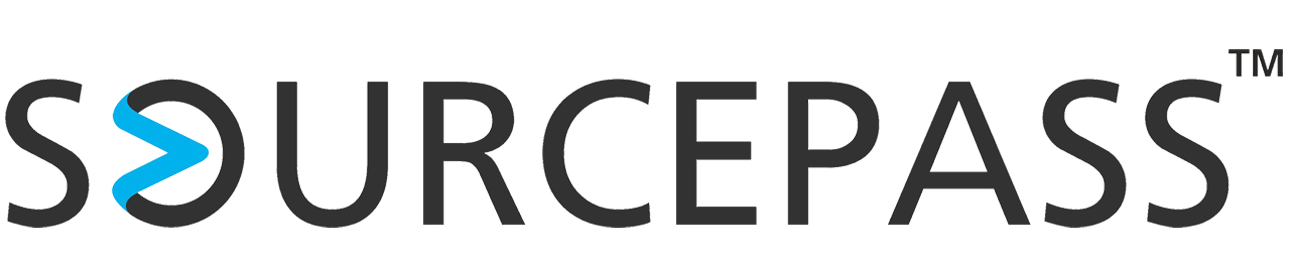Countdown to Windows 11: What You Need to Know Before Time Runs Out
May 09, 2025 Julia Nolan Blog Windows 11 IT Services 3 min read



As the deadline for upgrading to Windows 11 rapidly approaches, many businesses are scrambling to ensure their systems are ready for the transition. Windows 11 brings a host of new features and improvements, making it worthwhile. In this blog post, we cover everything you need to know before time runs out, from the benefits of upgrading to essential tips for a smooth transition.
Why Upgrade to Windows 11?
Windows 11 offers several enhancements over its predecessor, Windows 10. Here are some key reasons for upgrading:
- Improved Performance: Windows 11 is optimized for better performance, with faster boot times and improved efficiency. This means your system will run smoother and more reliably, allowing you to get more done in less time.
- Advanced Security Features: Security is a top priority in Windows 11. The operating system includes features like TPM 2.0, Secure Boot, and Windows Hello, which provide robust protection against cyber threats.
- Enhanced User Interface: Windows 11 introduces a sleek, modern design with a centered Start menu, rounded corners, and improved taskbar functionality. The new interface is not only visually appealing but also designed to enhance productivity.
- Integration with Microsoft Teams: Windows 11 integrates Microsoft Teams directly into the taskbar, making it easier to connect with co-workers. This is particularly beneficial for remote work and virtual meetings.
- Better Multitasking: With features like Snap Layouts and Snap Groups, Windows 11 makes multitasking easier than ever. You can quickly organize open windows and switch between tasks seamlessly.
Preparing for the Upgrade
Before you upgrade to Windows 11, there are several steps you should take to ensure a smooth transition:
- Check System Requirements: Windows 11 has specific system requirements that your device must meet. These include a compatible 64-bit processor, 4GB of RAM, and 64GB of storage. Additionally, your system must support TPM 2.0 and Secure Boot. You can use the PC Health Check tool provided by Microsoft to verify compatibility.
- Backup Your Data: Upgrading to a new operating system can sometimes lead to data loss. To avoid this, make sure to back up all important files and documents before starting the upgrade process. You can use external storage devices or cloud services for this purpose.
- Update Your Current System: Ensure that your current version of Windows 10 is up to date. Installing the latest updates can help prevent compatibility issues and ensure a smoother upgrade process.
- Free Up Disk Space: Windows 11 requires a significant amount of disk space for installation. Make sure to free up enough space on your hard drive by deleting unnecessary files and applications.
The Upgrade Process
Once you've prepared your system, you can proceed with the upgrade. Here's a step-by-step guide to help you through the process:
- Download Windows 11: Visit the official Microsoft website to download the Windows 11 installation file. You can choose to upgrade directly from the website or create a bootable USB drive for installation.
- Run the Installation File: Open the downloaded file and follow the on-screen instructions to begin the installation process. The installer will guide you through the necessary steps, including accepting the license agreement and choosing installation options.
- Follow the Prompts: The installation process will take some time, during which your system may restart several times. Follow the prompts and be patient as Windows 11 is installed on your device.
- Set Up Windows 11: Once the installation is complete, you'll need to set up Windows 11. This includes configuring settings, signing in with your Microsoft account, and customizing your preferences.
Post-Upgrade Tips
After upgrading to Windows 11, there are a few additional steps you can take to optimize your experience:
- Update Drivers: Ensure that all your device drivers are up to date. This can help prevent compatibility issues and improve system performance.
- Explore New Features: Take some time to explore the new features and functionalities of Windows 11. Familiarize yourself with the new interface and tools to make the most of your upgrade.
- Customize Your Settings: Personalize your Windows 11 experience by customizing settings, themes, and preferences. This can help make your system feel more comfortable and tailored to your needs.
The Value of IT Experts
Navigating the upgrade process can be daunting, especially as the deadline approaches. With the help of experienced IT professionals, it doesn’t have to be.
These experts provide comprehensive support, from assessing system compatibility to troubleshooting potential issues, avoiding common pitfalls and providing an upgrade experience that is efficient and effective. Investing in professional support not only saves time but also provides peace of mind, knowing that the upgrade process is in capable hands.
Need Help with the Windows 11 Upgrade?
Sourcepass is here to help. The countdown to Windows 11 is on, and the deadline is approaching fast. Don't wait until the last minute—start preparing for your upgrade today.
Contact Sourcepass to speak with a Sourcepass Specialist to learn more!