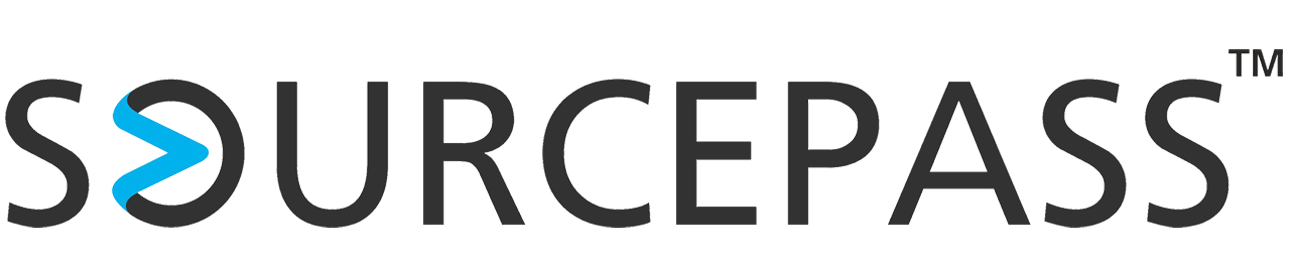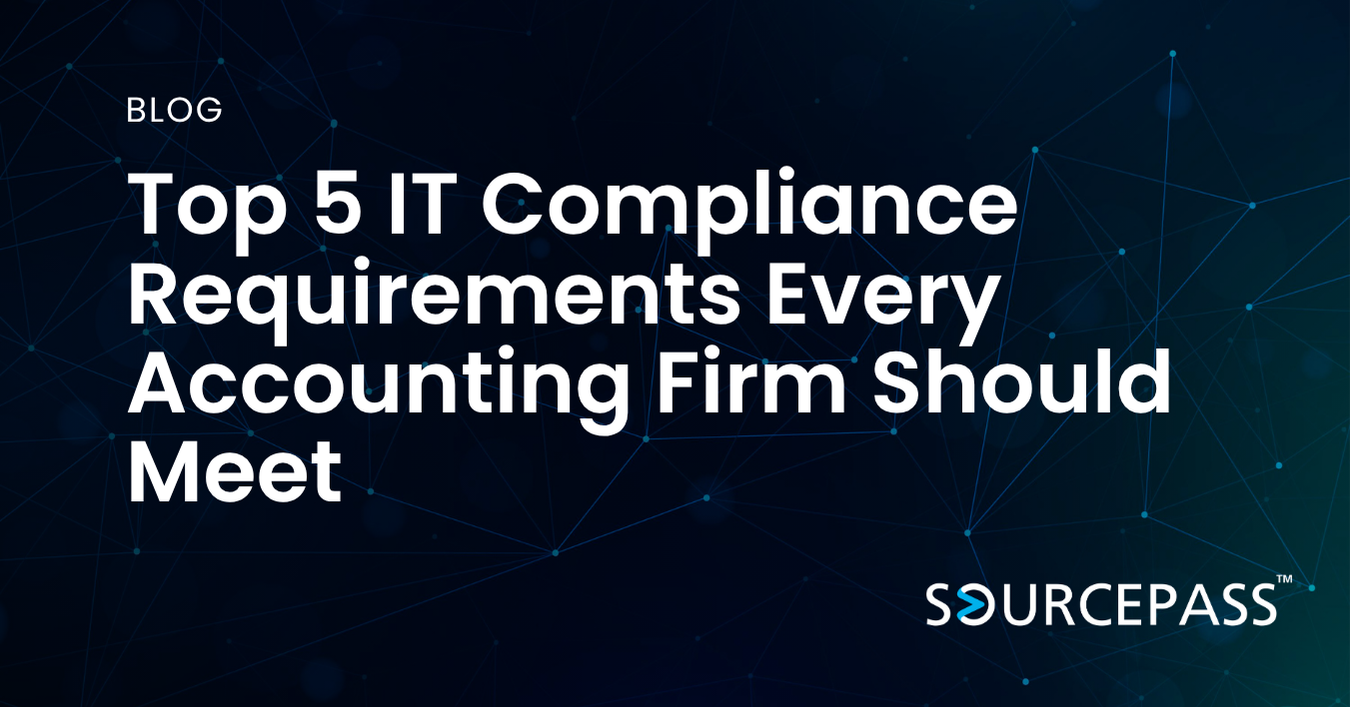Welcome to Copilot for Microsoft 365: It’s a whole new way of working.
Mar 11, 2024 Nathan Taylor Digital Transformation | Microsoft Copilot | Modern Workforce & Productivity | Microsoft Solutions 2 min read


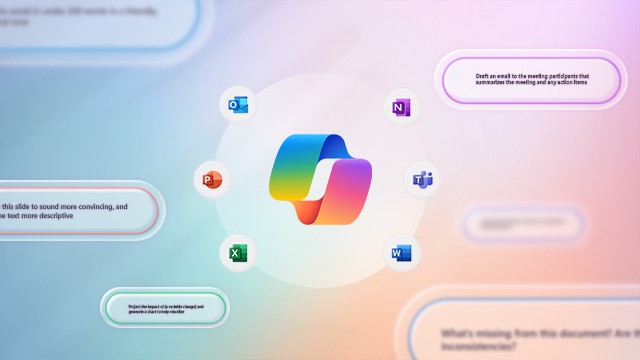
Sourcepass has been busy rolling out Microsoft 365 Copilot to a broad audience of employees. As we analyze how the #Sourceforce has been using the tool, these are the leading take-aways from our Copilot adoption to date.
Copilot Adoption Tips
- Make sure your users are using the right apps. Copilot requires using the "NEW Teams" and Either "New outlook" or OWA.
- In Teams, add the M365 Chat app. It's a great way to interact with Microsoft 365 Copilot. You can download here.
- Copilot Labs is a place to learn about writing prompts and using copilot. Learn more and get started here.
- Keep up to date on Copilot news from the Sourcepass VP of Product Development, Nick Ross, on his YouTube channel.
Copilot Use Cases
Below are some use cases for how Copilot transforms the way you work.
Microsoft Teams
Catch up on Teams meetings you missed in a fraction of the time - When you‘re running behind, Copilot helps you catch up without skipping a beat. Watch to learn how and try it in Teams.
Quicker Creative Processes
Jumpstart the creative process of drafting a Word document - Ask Copilot to refine the language, expand or reduce points and sections, or check for any inconsistencies. Watch to learn how and try it in Word.
Summarize Emails
Quickly summarize a long email thread in Outlook - Open the email thread you’d like to use and click ‘Summary by Copilot’ near the top menu. Copilot will summarize whatever you need—so you don’t have to dig for what’s important. From there, you can ask Copilot to turn it into bulleted lists, email drafts, and more. Watch to learn how and try it in Outlook.
PowerPoint Creation with Ease
Transform a document into a PowerPoint presentation - To transform a written document, open Copilot in PowerPoint and select the prompt guide. You’ll see an option to ‘Create from a file…’. Select it, find the file you’d like to build into a deck, and hit send. After a few moments, Copilot will generate a brand new slideshow, complete with eye-catching imagery and color palettes. Watch to learn how and try it in PowerPoint.
Aggregate Your Insights
Collate information and insights across your content using Microsoft Copilot - You no longer have to dig through piles of documents and communications to find the information you need.
Copilot combs across your entire universe of data—all your emails, meetings, chats, documents, and more, plus the web—to do the heavy lifting for you. Find out how Microsoft Copilot can help by entering a prompt like, ‘Explain the key differences between [product x] and [product y]’, or ‘Teach me about [x concept] in a way that a non-technical person could understand.’ Then use follow-up prompts to iterate, refine, and more. Want to learn more about prompts?
Visit the Copilot Lab where we’ve collected a great set of prompts for you to try and share.
Get Started with Copilot Today
Please visit our Copilot for Microsoft 365 page to learn more about Copilot and how our team can help you prepare with our Microsoft Copilot Readiness Assessment.
Nathan Taylor is the Sourcepass Sr. Director of Enterprise Solutions.
Subscribe To
Sourcepass Insights
Sourcepass Insights
Stay in the loop and never miss out on the latest updates by subscribing to our newsletter today!
.png?width=500&height=100&name=White%20Logo%20-%20Transparent%20Tag%20(3).png)